Recently, after swapping SIM cards and then not being patient long enough to allow LTE to connect, I made the mistake of changing ‘Set preferred network type’ in Android settings. It was already selected on 4G, but I chose 3G thinking I could swap back to 4G and force it… but boy was I wrong!
For some reason, especially on UMI or UMIDIGI handsets, once you change this setting in a dual-SIM phone it ‘locks’ the network type and you’re unable to change it. For me, going back into that list would only ever show 3G. I couldn’t even see or select 2G.
I followed a guide to enter ‘Testing’ mode (entering *#*#4636#*#* in the dialler), then Phone Information, and using the dropdown under the statistics to change the network band. This does not work. The Mediatek background network service overrides this setting so it is useless.
But after searching forums for hours, I eventually found a solution, props to this post on Giffgaff forums.
- Open dialler
- Enter *#*#3646633#*#*
- Under Telephony tab, scroll to Network Selecting
- Choose the applicable SIM card number, if more than 1
- Select ‘4G/3G/2G(auto)’ as the network type
- Wait a moment for network to reconnect – fixed
Another useful hidden menu is ‘Testing’ mode, which is accessed through *#*#4636#*#*
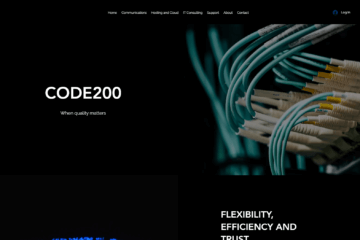


1 Comment
Sam · 2020/01/23 at 17:54
Thanks Olorin this works great! I am able to connect to band 71. Had to use a different app to confirm lte band. Thanks again!