SSDs are great, aren’t they? Super-fast and very reliable. But they’re also very expensive for relatively small sizes when compared to hard disks. I mean, a 1TB SSD is around the same price as a 6TB HDD! Saving as much space as possible, whilst retaining high levels of performance, is an ultimatum in anyone’s book; and that’s exactly what we’re going to achieve today.
First, the requirements! You need to be running Windows 10, and ideally the latest build, to get the best performance and reliability. You need to understand this is a risky job and your data could be corrupted or otherwise lost. And, you could fuck it up entirely and require an OS reinstall. Assuming you’re good…
- Launch Command Prompt with administrative privileges
- cd “c:\your\directory\here” to the place you want to compress
- compact /c /s /a /f /q /i /exe:xpress16k *
Basically what we’re doing here is using the new Compact utility to compress files on your drive – in the same way as NTFS compression. Except, we’re using newer compression algorithms that save more space and potentially increase performance over NTFS. It might take a while to complete. There are lots of flags available but these are the best I’ve found. If you want to experiment, type compact /? at the command line to see the juicy details.
There’s also a CompactGUI which is, as of typing, in development and not quite production ready yet. But it’ll be good, quick and easy to use in future!
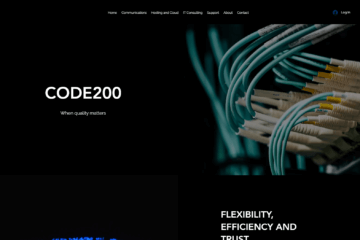


0 Comments